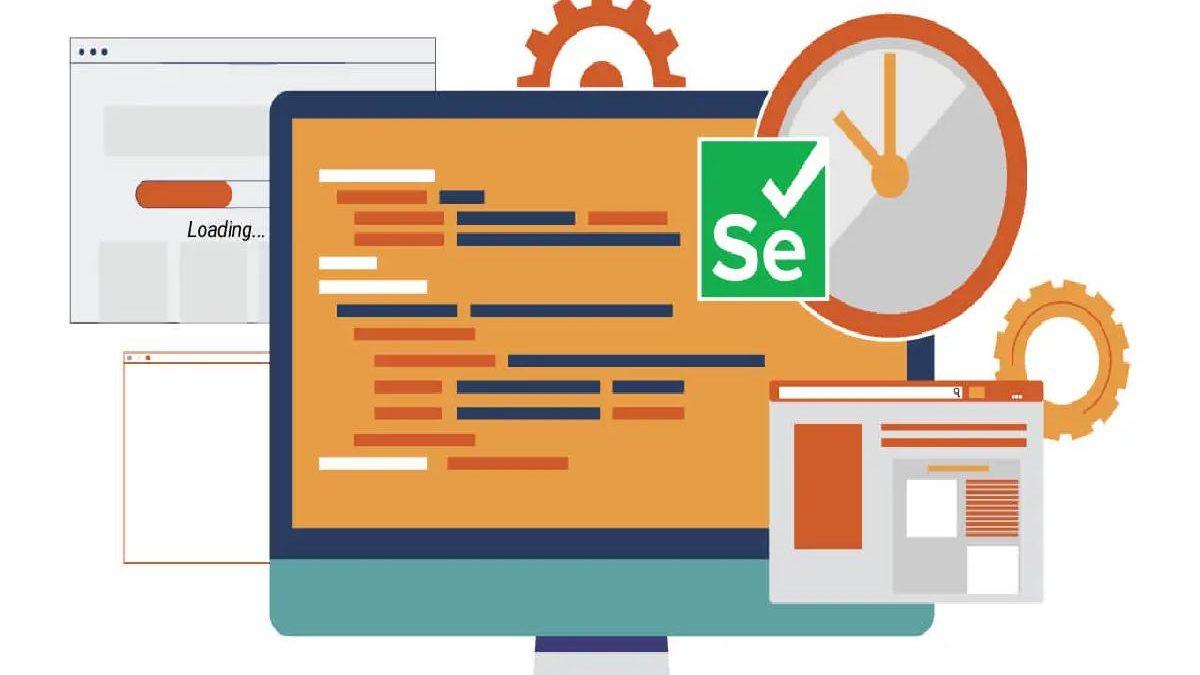Selenium ChromeDriver is a tool for browser automation. Both testers and developers can utilize this tool to automate web applications efficiently. Its features, benefits, and best practices offer a way toward efficient testing.
The role of continuous integration/continuous deployment (CI/CD) in the space of automation testing also comes into consideration, along with Selenium in this context.
Web applications call for challenging automation solutions. This article will discuss the capabilities, setup, and integration of Selenium ChromeDriver with cloud testing platforms such as LambdaTest. It will further outline best practices, advanced features, and common challenges in browser automation.
Table of Contents
What is Selenium ChromeDriver?
Selenium ChromeDriver is a standalone server connecting Selenium WebDriver to the Google Chrome browser. Thus, with this tool, you’ll be in the position of executing commands in Chrome, opening a webpage, or clicking on a button as if a user were doing it. Its purpose is essentially simply to launch the browser and carry out the automation based on your test scripts.
Key Features of Selenium ChromeDriver
The following are the key features of Selenium ChromeDriver:
- Browser Control: Selenium ChromeDriver controls all controls related to Selenium in the Chrome browser. It ranges from uniform resource locator (URL) navigation to interaction with web elements and simulating user actions.
- Cross-Browser Testing: Selenium ChromeDriver simply supports other browsers using their respective drivers. Thus, one can write tests once and run them across multiple browsers with consistency.
- Headless Mode: Headless mode is the most useful feature. Tests can be executed without opening up a visible browser window. It is extremely useful CI for environments where visual feedback isn’t necessary.
- Incognito Mode: Tests can be run in incognito mode to avoid problems that might arise due to cached data or cookies. Thus, every test starts to clean, lessening the probability of false positives due to previous sessions.
- WebDriver API: Selenium ChromeDriver has an extensive application programming interface (API) for interacting with the web elements, giving precise control over elements on a web page and making it easier for complex interactions.
- Support for Mobile Testing: Although the focus is desktop browsers, Selenium can also be used with mobile testing frameworks like Appium. So, tests can be automated on mobile devices as well.
- Integration with Other Tools: Since ChromeDriver integrates well with many tools, such as Jenkins, for CI/CD pipelines, its ease of addition in the development workflows of automated tests is pretty straightforward.
Setting Up Selenium ChromeDriver
Setting up Selenium ChromeDriver involves a number of steps, which include everything you need to get started for automating your tests effectively.
Download ChromeDriver
To implement Selenium with Chrome, you will need to download the appropriate version of ChromeDriver that corresponds to the installed version of Google Chrome. This can be easily accessed on the official ChromeDriver website, which lists all the necessary downloads based on your operating system (OS) and browser version.
Configure Environment Variables
Once downloaded, you’ll want to set environment variables so that the driver knows where you’ve stored your ChromeDriver executables. Often, this involves placing the path into your system’s PATH variable. This ensures that, when run, the Autoworks script will know where to find the driver and how to invoke it properly.
Write Your First Test Script
Once the driver is installed, you will start writing test scripts in your scripting language. It usually entails initiating the WebDriver for Chrome, navigating to a page, and then performing actions like clicking the buttons or filling in some form fields.
Advantages of Using Selenium ChromeDriver
The following are the advantages of using Selenium ChromeDriver:
- Open Source: This is open source, so it is free to use and has a big community to support users with their issues. This community contributes to the ongoing development and offers numerous resources for troubleshooting.
- Flexibility: Selenium supports multiple programming languages like Java, Python, C#, Ruby, and also JavaScript. So, teams can use languages with which they are already familiar.
- Integration: Selenium is nicely integrated with many testing frameworks, like TestNG and JUnit for Java or pytest for Python. This integration helps in better arrangement of the tests and reporting capabilities.
- Rich API: There is such a wide-ranging API that Selenium offers that enables developers to interact with web elements in various ways, clicking buttons, filling text into the fields, selecting options from dropdowns, etc.
- Active Community: Selenium has a very active community that provides tutorial support, forums, and then plugins that can enhance automation activities.
- Parallel Test Support: By integrating tools like TestNG or JUnit with Selenium Grid or cloud-based testing platforms, the tests can be run simultaneously on multiple browsers and devices. Again, this is another time saver for overall testing.
- Strong Reporting Tools: Allure and ExtentReports integration with Selenium makes reporting possible on the outcome of test execution, bringing to the view of the stakeholders quickly.
- Continuously Testing: Teams can keep running automated tests continuously within a CI/CD pipeline developed using Selenium throughout the cycle of development; thereby, it brings immediate feedback into code changes and saves time spent on particular manual testing efforts.
Challenges in Browser Automation
With Selenium ChromeDriver, many jobs are dramatically easier to accomplish, but it also comes with a set of challenges. The following are the challenges in browser automation:
- Flaky Tests: Flaky tests are a common issue under which tests fail to pass due to timing-related issues or changes in web elements that go unaccounted for during test design. Such a failure is very frustrating and wastes considerable amounts of time in debugging.
- Browser Compatibility: Testing on varied browser versions could be quite tricky. Each browser may render pages differently or run JavaScript in distinct ways.
- Maintenance Overhead: Maintaining drivers up-to-date with the latest versions of browsers could be really attention-demanding by the development teams. Since browsers are very frequently updated, this could create compatibility issues if not managed suitably.
- Dynamic Content Handling: New web applications are mostly generated dynamically using AJAX or other similar technologies. This will make it challenging to identify elements because elements do not occur when the tests try to interact with them.
- Test Data Management: The management of test data should be done correctly in such a manner that reliable testing is ensured. Without any strategies being adopted for proper data management, such as data-driven testing, a test can produce unreliable results because of various inputs.
Cloud Testing with Selenium ChromeDriver for Browser Automation
Artificial intelligence (AI) is revolutionizing the testing process, making it an essential tool for organizations. Platforms like LambdaTest offer a fast, scalable solution for testing, allowing teams to run tests parallelly in multiple environments without physical devices or local setups.
LambdaTest is an AI-powered test execution platform that allows you to perform manual and automated tests at scale across 3000+ browsers and OS combinations. This platform supports multiple frameworks like Selenium, Cypress, Puppeteer, Playwright, and Appium on secure cloud-based infrastructure, enhancing test reliability and performance. It also enables testing on various browsers, including Safari for Windows, ensuring comprehensive cross-browser compatibility.
It is secure with SOC2 Type 2 certification and GDPR compliance. Its cross-functional team of distributed testers collaborates to perform testing using live interactive testing, visual regression testing, and integration with popular CI/CD tools like Jenkins, CircleCI, and GitHub Actions.
LambdaTest also supports geolocation testing, allowing organizations to simulate various network conditions during automated tests. When used in combination with Selenium ChromeDriver, it provides streamlined test processes and quality releases.
AI testing is part of the LambdaTest platform, empowering its features by tapping AI to improve test executions and identify correct root causes when defects are detected. This feature ensures teams can deliver more reliable software products efficiently, making AI a crucial part of the LambdaTest suite.
Best Practices for Using Selenium ChromeDriver
To enhance your automation working with Selenium ChromeDriver, you should adopt these best practices:
- Use the Latest Version of ChromeDriver: Keep up-to-date with the version of ChromeDriver that matches the installed version of Google Chrome. Regularly update it so that it keeps you away from compatibility issues that can cause a halt during automated tests.
- Use Explicit Waits Instead of Implicit Waits: In the case of dynamic content being loaded on any web page, use explicit waits rather than implicit waits, as the former will avoid flaky tests due to the time-related issues incurred by different elements while taking their respective loading time.
- Modularize Your Code: Decompose your test scripts into reusable functions or classes for easier maintainability. Modular code is better for upgrading specific parts of your tests to accommodate changes to the application without changing anything else.
- Using Page Object Model (POM): For better structuring in your codebase, use POM design patterns that separate test logic from user interface (UI) interactions. POM makes your code much more readable and maintainable since it makes different classes for various pages in the application under test.
- Adopt CI/CD Practices: Use tools like Jenkins or GitLab for CI/CD to automatically add tests to the pipelines, meaning you will receive the results of changes done on the code based on existing test cases before their eventual deployment. This is where software quality improves over time since manual testing efforts are cut down to a considerable extent.
- Implement Data-Driven Testing Strategies: Apply data-driven testing wherever possible; that is, split test logic from data inputs so you can run the same set of actions against several datasets to improve coverage with minimal redundancy.
- Leverage Logging and Reporting Mechanisms: Use logging mechanisms in your scripts; this will help you to monitor the flow of execution while your tests are running. Rich reporting tools provide you with metrics over overall test performance that will help you in decision-making at more elevated levels.
Advanced Features of Selenium WebDriver
Selenium WebDriver has several advanced features that can assist you in using more powerful features in your testing strategy. Here are these features:
- Interaction with Alerts and Pop-Ups: You can easily interact with JavaScript alerts and pop-up windows using WebDriver’s alert interface, and this will be one of the most important features when dealing with modern web applications that frequently use alerts.
- Executing JavaScript Directly: You might need to execute JavaScript directly in your tests, giving testers as much flexibility as they should on cases where they are dynamically loading content when going beyond typical WebElement actions.
- Taking Screenshots at Runtime: In case any issue arises during test execution, the screenshots will provide much clarity on what went wrong; such an attempt at visually matching what’s occurring provides a significant degree of assistance in debugging.
- Working with Frames & Iframes: The transition from one frame to another, or iframes, is simple; this feature does come in very handy when you’re dealing with complicated web applications that have content inside layers and other subsequent layers.
- Applying the Actions Class For Complex User Interactions: The actions class allows for complex user interactions such as drag and drop or hovering the mouse, which is often necessary for new web applications that involve heavy dynamic content manipulation.
- Network Throttling Simulation: The advanced implementations allow for simulating various types of network conditions (for example, slow connections) during automated testing. That helps to evaluate application performance under a variety of other possible scenarios.
- Geolocation Testing Support: With some configurations, especially when combined with cloud platforms, it is possible to test different geolocations, permitting full verification of location-based services within applications.
Conclusion
To conclude, Selenium ChromeDriver automates browser interactions and enhances software quality through advanced development methodologies and CI/CD strategies. Cloud testing platforms offer scalability and speed improvements, ensuring robust applications that exceed user expectations on all devices.
Combining Selenium ChromeDriver with LambdaTest simplifies release cycles and prompts and ensures high-quality standards, making them valuable in the competitive software landscape.